Why Isn’t My Microphone Working on Mac? Quick Fixes Explained
By Jon | 2 August, 2025
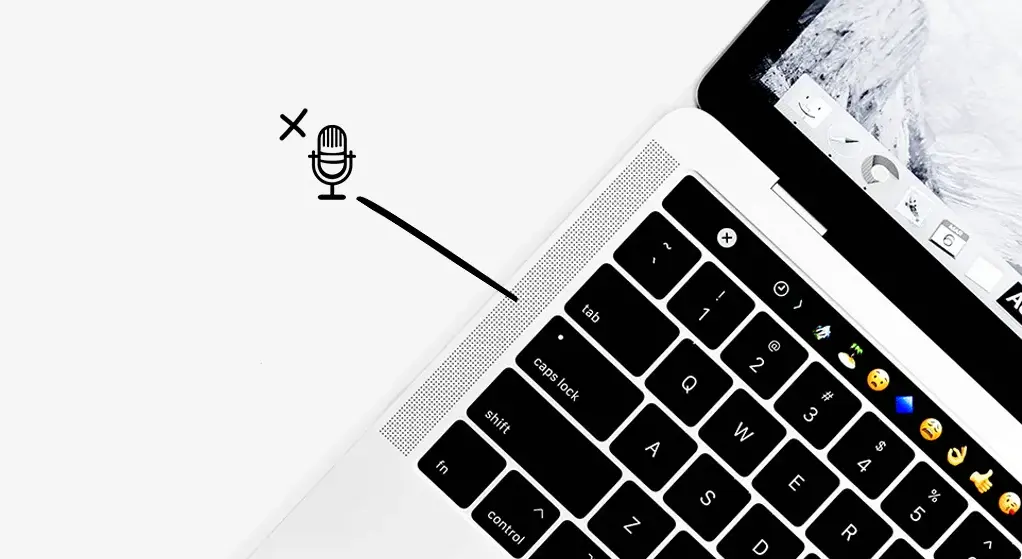
So if your microphone is not working on your Mac, don’t worry. If you’re looking for instructions on how to record audio or join a Zoom meeting or test your microphone, we have it all here. Here, you will find detailed instructions on how to resolve microphone problems that may occur on the Mac. Some of the apps that can help to solve this problem using Mic test online or Mic Recorder.
Common Reasons Your Mac Microphone Might Not Work
- Software Permissions: Apps might not have the necessary permissions to access your microphone.
- Muted Settings: A difficult one is that the audio input volume could be too low or even completely turned off.
- Faulty Hardware: There may be a problem with the devices built-in microphone on your Mac or the external connection of the mic to the mac device.
- Outdated Software: For some programs, the microphone might not work as intended, and this is due to several bugs in macOS that the updates resolve.
- Background Noise Suppression: Microphone performance may be affected by certain settings.
Step-by-Step Solutions to Fix Microphone Issues
- Check Microphone Permissions: Go to System Preferences > Security & Privacy > Privacy tab. Select Microphone from the sidebar. Ensure the apps you’re using (e.g., Zoom, Skype) have microphone access enabled.
- Adjust Sound Input Settings: Navigate to System Preferences > Sound > Input tab. Choose the correct microphone. Adjust the Input Volume slider and perform a Sound test.
- Restart Your Mac: A simple reboot can resolve many glitches.
- Update macOS: Go to System Preferences > Software Update to check for updates.
- Reset PRAM/NVRAM: Shut down Mac → Restart holding Option+Command+P+R for 20s.
- Test Your Microphone: Use MicTest.pro for free real-time mic testing.
- Check External Microphones: Ensure proper connection and test on another device.
- Disable Background Noise Suppression: Turn off noise cancellation in apps like Zoom.
- Reset Core Audio: Open Terminal and type:
sudo killall coreaudiod
Prevent Future Microphone Problems
Ensure you clean your microphone ports, use better external mics, and regularly test with MicTest.pro to avoid future issues. Bookmark our homepage for free Mic Test Online, Microphone Test, and Test Your Mic Free tools.
Following these steps ensures your mic is ready for meetings, gaming, and streaming without technical hassles.
Related Posts
Mic Test Not Working? Top 7 Reasons and How to Fix Them
Top Microphones for Gamers in 2025 | Tested and Reviewed
How to Test Bluetooth Microphones for Online Meetings?
Why Isn’t My Microphone Working on Mac? Quick Fixes Explained
Best Practices for Setting Up a Microphone at Home or Office
How to Test and Fix Your Mic on Windows PC? | Complete Guide
Mic Echo During Online Calls? Easy Fixes for Crystal-Clear Audio
What to Do If Your Microphone Isn’t Detected on Windows 10/11?
How to Solve Common Mic Problems in Google Meet and Skype?
Why You Should Test Your Microphone Before Online Meetings?
Top 5 Free Online Tools to Check Your Microphone Performance Free in seconds
How to Test Your Microphone and Camera | A Complete Guide @mictest.pro
How to Test Your Microphone for Zoom Calls and Video Conferences?