How to Test and Fix Your Mic on Windows PC? | Complete Guide
By Jon | 2 August, 2025
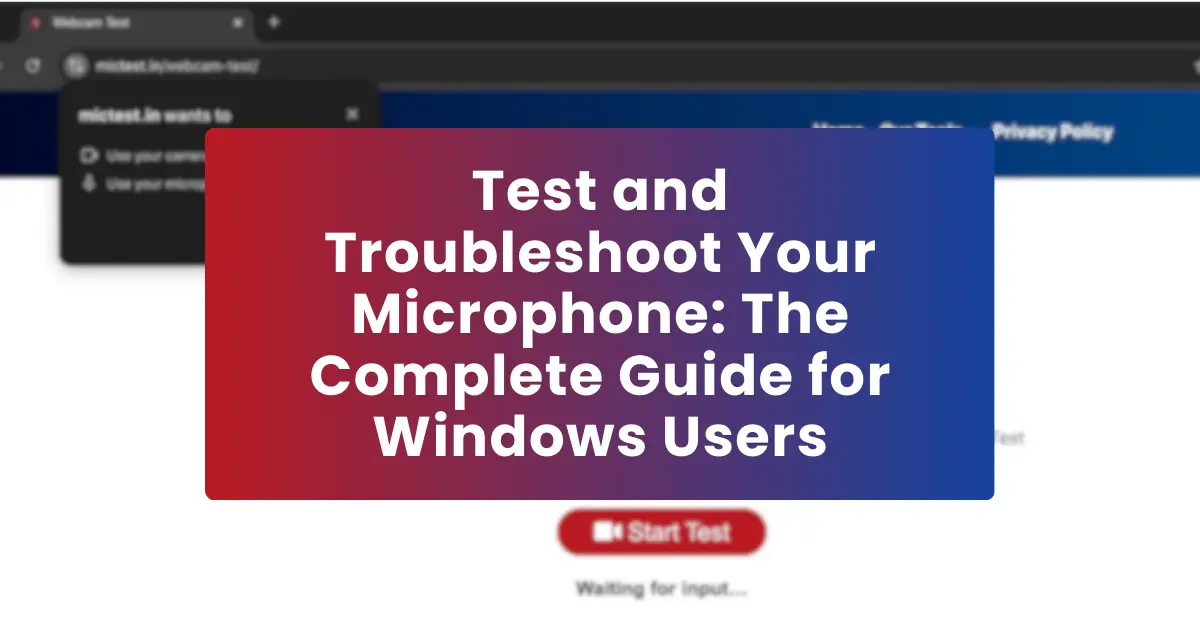
Today, a functional microphone is as crucial as audio is for video calls, online gaming, streaming, or any kind of digital communication. If your mic test fails or your microphone isn’t working properly, don’t worry. This complete guide will show you how to test and fix your Windows PC mic with simple, step-by-step instructions.
1. How to Test Your Mic on a Windows PC
Method 1: Use the Windows Sound Settings
- Right-click the speaker icon in the taskbar and select Sound settings.
- Check the Input section to ensure your microphone is the default device.
- Speak into your mic and look for the blue bar under “Test your microphone.” Movement indicates it’s working.
Method 2: Use an Online Mic Test Tool
Visit MicTest.pro for a free online mic test. It gives you real-time feedback to confirm if your microphone is working.
- Open your browser and navigate to MicTest.pro.
- Allow microphone access when prompted.
- Speak into your mic and observe the real-time visualization.
2. How to Fix Common Microphone Issues
Problem 1: Mic Not Detected
- Check the physical connection and port.
- Update audio drivers via Device Manager.
- Reconnect and test again.
Problem 2: Mic is Too Quiet or Muffled
- Increase volume in Sound settings under Input > Device properties.
- Ensure no dust or obstruction is covering the mic.
Problem 3: Mic Picks Up Background Noise
- Enable noise suppression or echo cancellation in device properties.
- Use a headset with a built-in noise-canceling microphone.
Problem 4: Mic Not Working in Specific Apps
- Go to Settings > Privacy > Microphone and allow the app access.
- Restart or reinstall the app if needed.
3. Advanced Fixes for Persistent Mic Issues
- Update Audio Drivers: Use Device Manager to update your microphone drivers.
- Run Windows Troubleshooter: Use Recording Audio Troubleshooter to auto-detect problems.
- Install Windows Updates: Latest patches can resolve audio-related issues.
4. Tips for Maintaining Your Microphone’s Performance
- Keep it clean to prevent dust buildup.
- Store safely to avoid damage.
- Test regularly using MicTest.pro to ensure optimal performance.
Following this guide ensures your mic is always ready for meetings, gaming, and streaming without technical hassles.
Related Posts
Mic Test Not Working? Top 7 Reasons and How to Fix Them
Top Microphones for Gamers in 2025 | Tested and Reviewed
How to Test Bluetooth Microphones for Online Meetings?
Why Isn’t My Microphone Working on Mac? Quick Fixes Explained
Best Practices for Setting Up a Microphone at Home or Office
How to Test and Fix Your Mic on Windows PC? | Complete Guide
Mic Echo During Online Calls? Easy Fixes for Crystal-Clear Audio
What to Do If Your Microphone Isn’t Detected on Windows 10/11?
How to Solve Common Mic Problems in Google Meet and Skype?
Why You Should Test Your Microphone Before Online Meetings?
Top 5 Free Online Tools to Check Your Microphone Performance Free in seconds
How to Test Your Microphone and Camera | A Complete Guide @mictest.pro
How to Test Your Microphone for Zoom Calls and Video Conferences?