How to Solve Common Mic Problems in Google Meet and Skype?
By Jon | 2 August, 2025
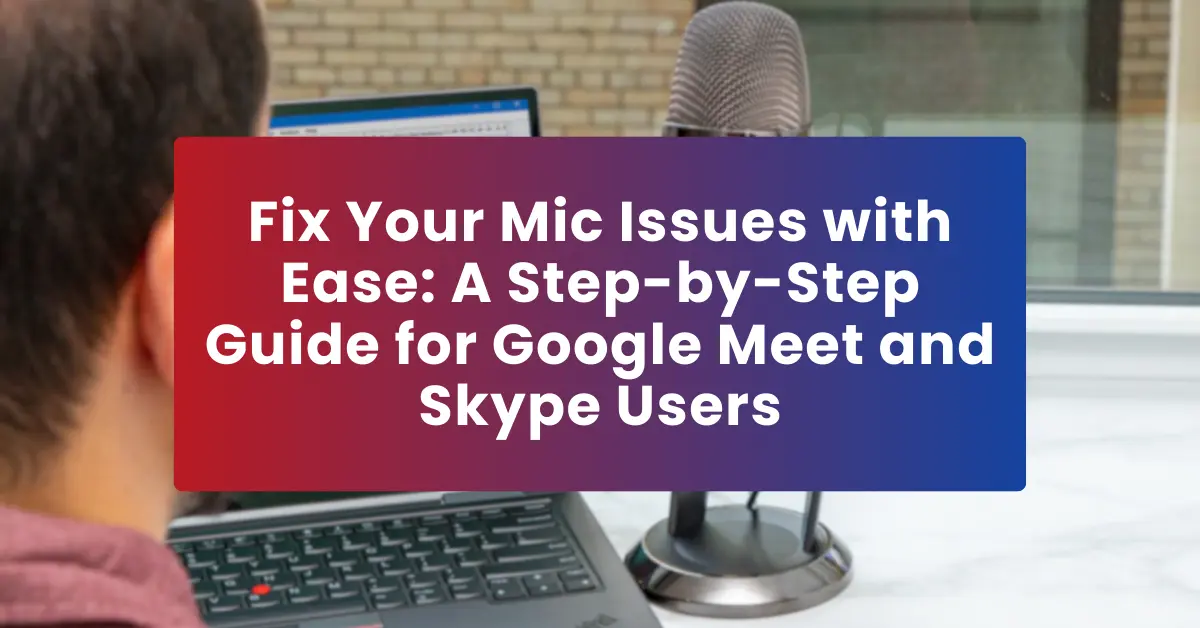
Table of Contents
Are you facing microphone issues during an online meeting on Google Meet or Skype? You’re not alone. Many users experience mic problems that disrupt communication. This guide will help you troubleshoot and fix your microphone issues effectively using proven solutions and a quick mic test method.
Common Microphone Problems in Google Meet and Skype
- Mic Not Detected: Your device doesn’t recognize the microphone.
- Muted Mic: The microphone is muted in the app or on the device.
- Low Volume or Poor Quality: Others can barely hear you or your audio sounds distorted.
- Echo or Feedback: Hearing yourself or experiencing echo during calls.
- Intermittent Audio: The mic works but cuts out frequently.
Step-by-Step Solutions
1. Check Physical Connections
Ensure your external mic or headset is securely connected. For wireless mics, verify pairing and battery level.
2. Test Your Microphone
Use MicTest.pro to confirm your mic is working. This free tool provides real-time feedback.
3. Grant Permissions to the App
- Google Meet: Check browser settings > Site Settings > Allow microphone.
- Skype: Go to Settings > Audio & Video > Select the correct microphone.
4. Adjust Audio Settings
Increase mic volume in Windows Sound Settings or Mac System Preferences. Disable enhancements if audio is distorted.
5. Resolve Echo and Feedback
Use headphones and lower speaker volume to prevent your mic from picking up speaker output.
6. Update or Reinstall Drivers
Keep your audio drivers updated. On Windows, you can reinstall mic drivers using Device Manager.
7. Restart the App and Device
Closing and reopening Google Meet or Skype often resolves temporary glitches.
8. Check Internet Connectivity
A stable and fast connection is essential to prevent audio drops during meetings.
9. Use an Alternative Microphone
If problems persist, switch to a different microphone to isolate hardware issues.
Preventive Measures
- Regularly test your mic using tools like MicTest.pro.
- Keep your device and apps updated.
- Clean your mic and ports to prevent dust interference.
- Invest in a high-quality microphone for professional clarity.
Final Thoughts
Common microphone problems in Google Meet and Skype can be fixed with proper troubleshooting. Following these steps ensures your mic is ready for meetings and streaming. For persistent issues, consult a professional or replace faulty hardware.